Rufus remains a must-have tool in the arsenal of any computer user in 2024. This free and open source software, developed by Florian Rüdiger, has earned a reputation as the most reliable and versatile solution for creating bootable USB flash drives.
Whether you need to install an operating system, run command line utilities from external media or flash firmware on a device, Rufus is the right tool for the job. Its simple interface and powerful features make it ideal for both novice and tech-savvy users.

Why use Rufus in 2024?
In a world dominated by digital downloads and automatic updates, why is a tool for creating bootable USB drives still relevant? Here are some key reasons why Rufus is still a must-have software in 2024:
- Operating System Installation: Rufus remains the preferred method for creating USB installation media for operating systems such as Windows 11, Windows 10, Linux and macOS. This is particularly useful in situations where a computer’s main drive is damaged or does not have a CD/DVD drive.
- Running Diagnostic and Repair Tools: Many computer diagnostic and repair tools require a separate boot environment to run. Rufus allows you to easily create bootable USB drives with these utilities, allowing you to troubleshoot computer problems without accessing the main operating system.
- BIOS/UEFI Update: Some motherboard manufacturers recommend updating the BIOS or UEFI using a USB flash drive. Rufus can help you create a bootable USB drive with the firmware update file to flash the BIOS safely and reliably.
- Data Recovery: In emergency data recovery situations, some recovery tools require a separate bootable environment. Creating a bootable USB drive with these tools using Rufus allows you to access data from a damaged or inaccessible hard drive.
- Ease of Use: Unlike other bootable USB drive creation tools, Rufus offers an intuitive and easy-to-use interface. Even non-technical users can create bootable USB drives with just a few clicks.
Rufus Featured Functions in 2024
The current version of Rufus, released in May 2024 (v4.5), continues to offer the essential functions that have made this tool so popular. In addition, Rufus constantly incorporates improvements and new features to adapt to the changing needs of users.
Here, we highlight some of the key features of Rufus in 2024:
- Multi-Boot Support: Create multi-boot bootable USB drives that allow you to install multiple operating systems or run different tools from the same USB drive.
- Multiple File System Support: Rufus can format USB drives with different file systems, from the usual FAT32 and NTFS to more specific file systems such as exFAT and UDF.
- Automatic ISO Download: Rufus can automatically download Windows 11 and 10 ISO images directly from Microsoft’s servers, saving you time and ensuring you have the latest version available.
- Advanced Options: For more advanced users, Rufus offers a wide range of configuration options that allow you to customize the behavior of the bootable USB drive, such as partition scheme and file system.
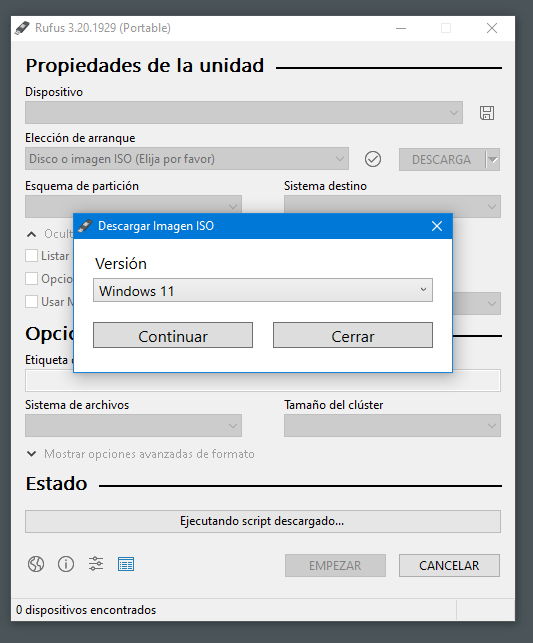
Tutorial: Creating a Bootable USB Drive with Rufus in 2024
Creating a bootable USB drive with Rufus is a simple and quick process. Here is a step-by-step tutorial for the current version of Rufus (v4.5):
- Download Rufus: Visit the official Rufus website https://rufus.ie/ and download the latest version of the software.
- Select USB Drive: Connect the USB flash drive you want to use as a boot drive to your computer and start Rufus. In the main window, select the correct USB drive from the “Device” drop-down list.
- Choose the Boot File: Click the “Select” button next to “Boot Image File” and browse for the ISO, IMG or any other image file you want to use to create the bootable USB drive.
- Adjust Settings (Optional): Rufus offers a variety of configuration options for advanced users. Most users can leave the default settings without problems.
- Start the Process: Once you have selected the USB drive and boot file, click the “Start” button to begin the process of creating the bootable USB drive. Rufus will show you a warning window confirming that the USB drive will be formatted. Make sure you have backed up any important data on the drive before continuing.
- Wait for it to finish: The process of creating the bootable USB drive may take a few minutes, depending on the speed of your computer and the USB drive. Rufus will show you the progress and notify you when it is finished.
- Label your USB Drive (Optional): You can label your bootable USB drive with a descriptive name for easy identification in the future. This is especially useful if you have several bootable USB drives for different purposes.
Additional Rufus Resources
The official Rufus website https://rufus.ie/ is an excellent resource for more information about the software. You will find:
- A complete manual explaining all Rufus functions and options in detail.
- Step-by-step tutorials for creating bootable USB drives for different operating systems and tools.
- An active community forum where you can ask questions and get help from other Rufus users.
Rufus – A Must-Have Tool in 2024
Rufus remains an invaluable tool for any computer user in 2024. Its ease of use, extensive functionality and ongoing support make it the preferred choice for creating bootable USB drives. Whether you need to install an operating system, run diagnostic tools or update firmware, Rufus allows you to do it quickly and reliably.
If you haven’t already done so, we highly recommend downloading Rufus and adding it to your arsenal of computer tools. You will be amazed at the versatility and usefulness of this free software.
Read more news at NEXA

